
 |
|
|
#1 |
|
S5, Sport On, DSC M-track
Join Date: Jun 2008
Location: Auckland, New Zealand
Posts: 1,434
Casino cash: $13579  |
Okay, so over the years I've noticed that if you order multiple parts (both here and abroad) it can take a little while for the parts department to come back with quotes and invoices. Then I realised one day that the whole process could be expedited if there was a little help from my end and to ensure that I ordered the correct parts and correct number of parts.
This is where the BMW ETK system comes in. A system used by the parts department of course to view parts and find pricing. This system is usually linked to their own local pricing and invoice system - meaning that once the parts list is generated it is only a few clicks away before the order is put through and you are invoiced. However if you were like me and order for example over 30 components at one time, the poor guy behind the parts desk have over 200 key strokes just to get you a quote - sometimes typing in the part numbers individually if you supplied them - this is both time consuming and tiring and no wonder after a while the parts department can no longer be bothered with offering best prices if you do this often and never end up ordering stuff. So ... I looked into the ETK system and realised that the whole process can be expedited and made more efficiently and the life of the guy behind the desk doing quotes a whole lot easier by a simple .txt generation. Here's how: 1. Open the BMW ETK system (Parts Search, Graphic, Component of vehicle)  2. Enter your 7 digit vin number in box and enter 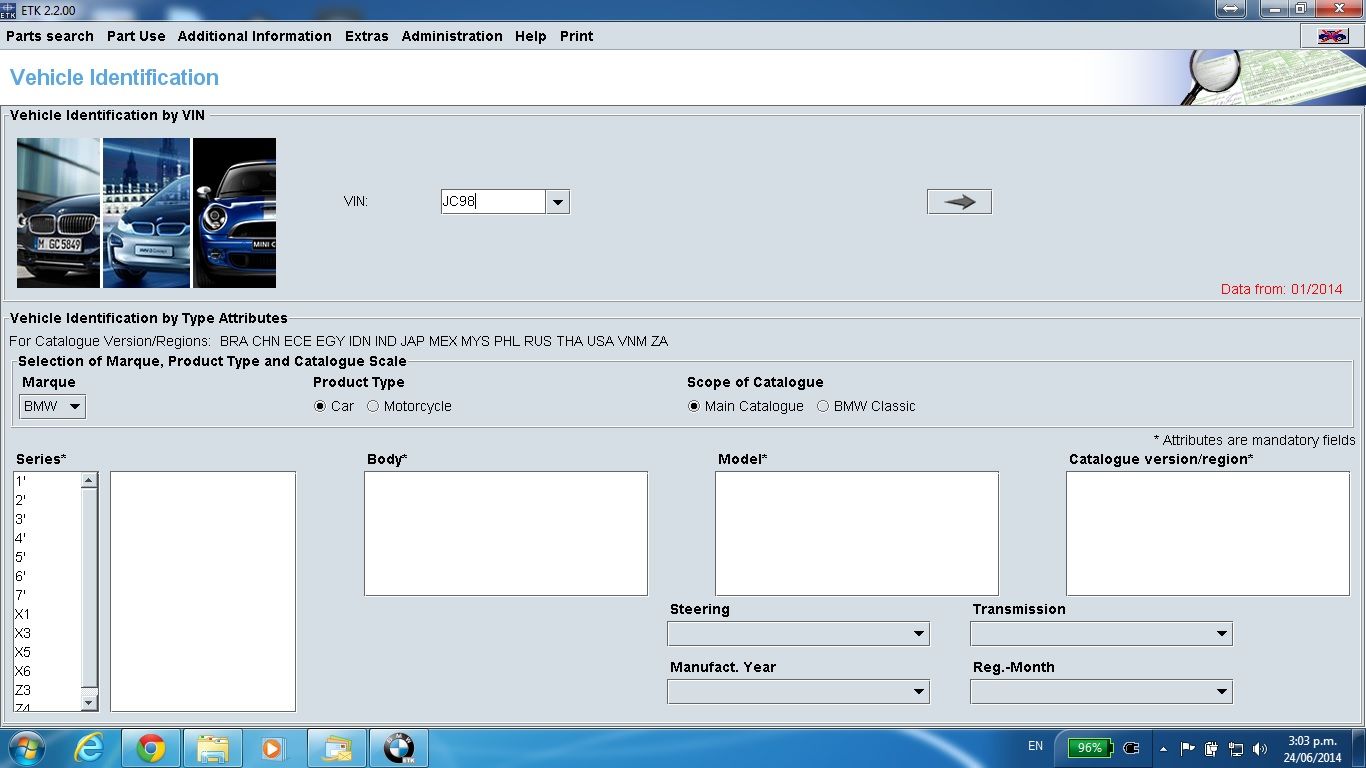 3. You get this 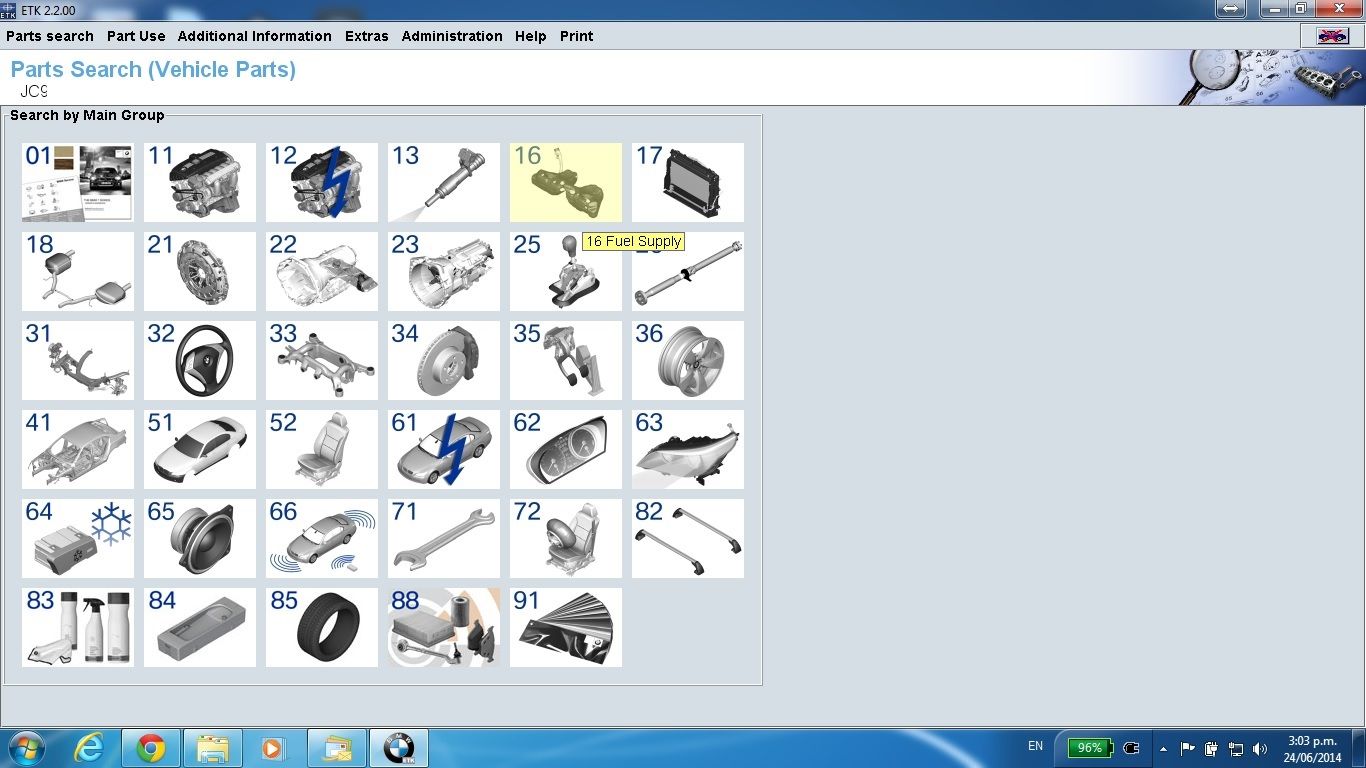 4. find your part 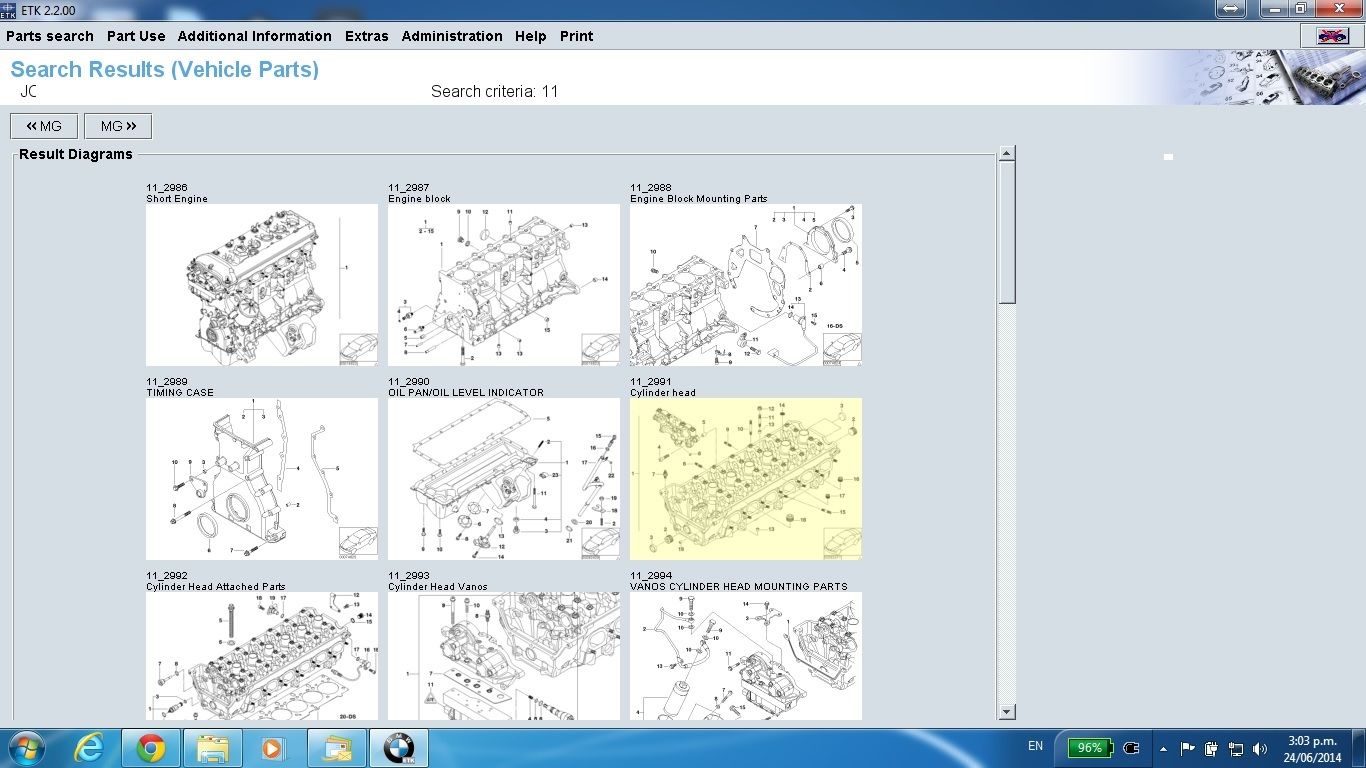 5. Select the item in the bottom or from diagram and click "Add" - it'll bring up a box, name it whatever you like (this will be the file name later on) 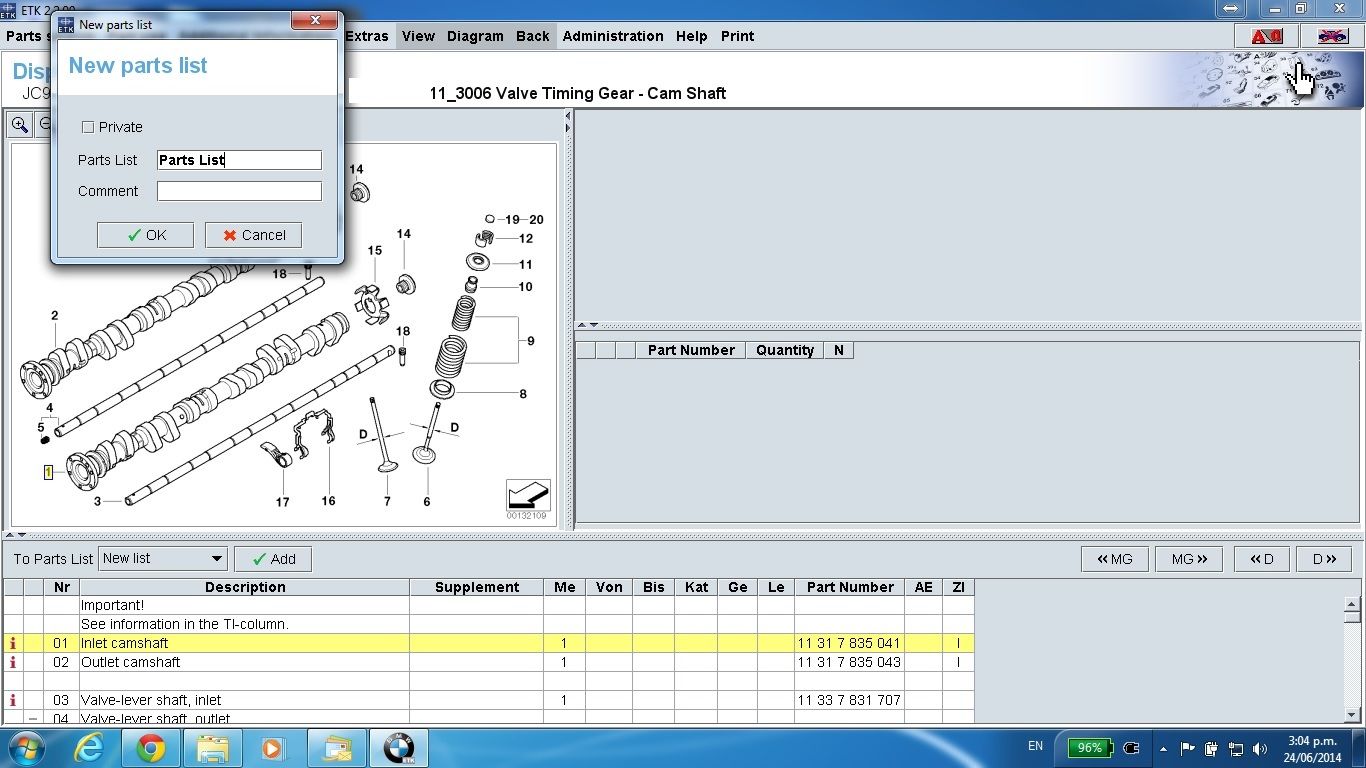 6. When you click Add once it adds one item, click it twice it adds 2, click it 12 times and it adds 12 and so on 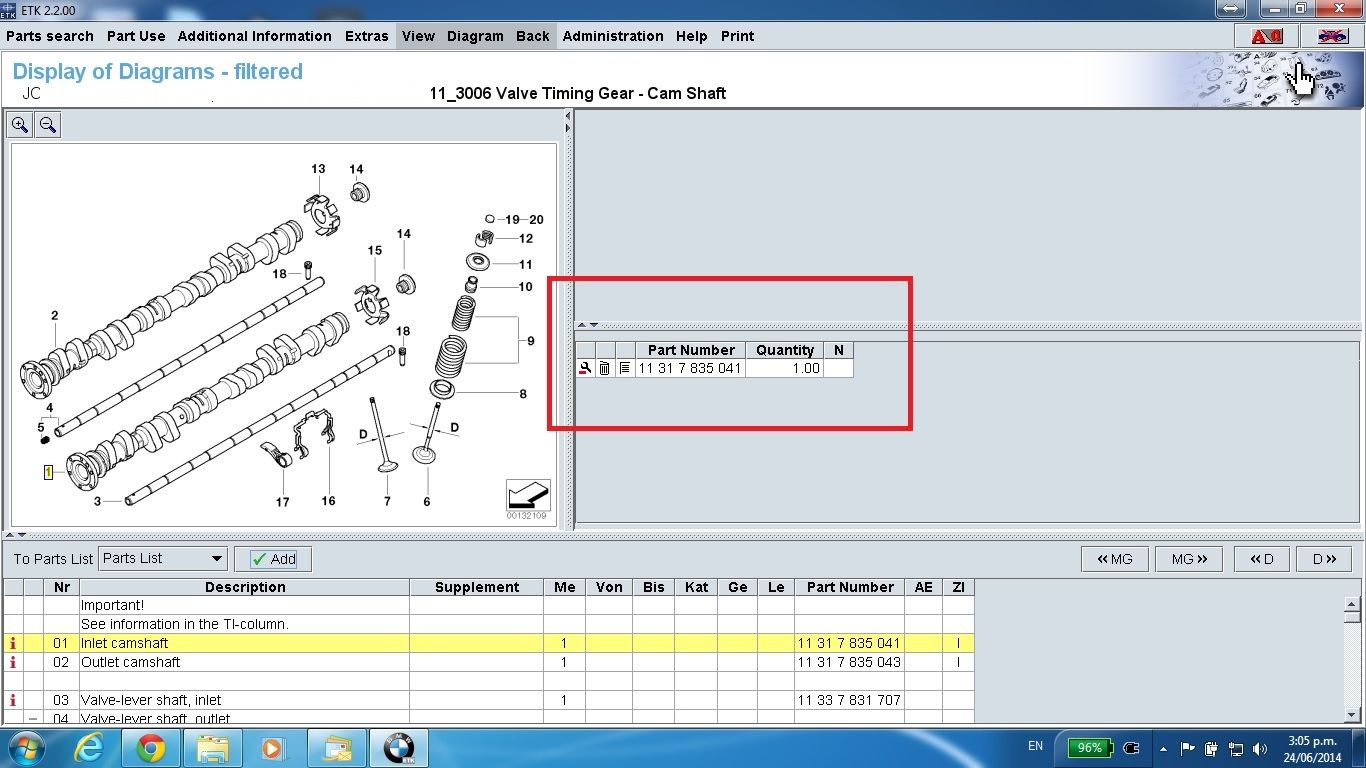 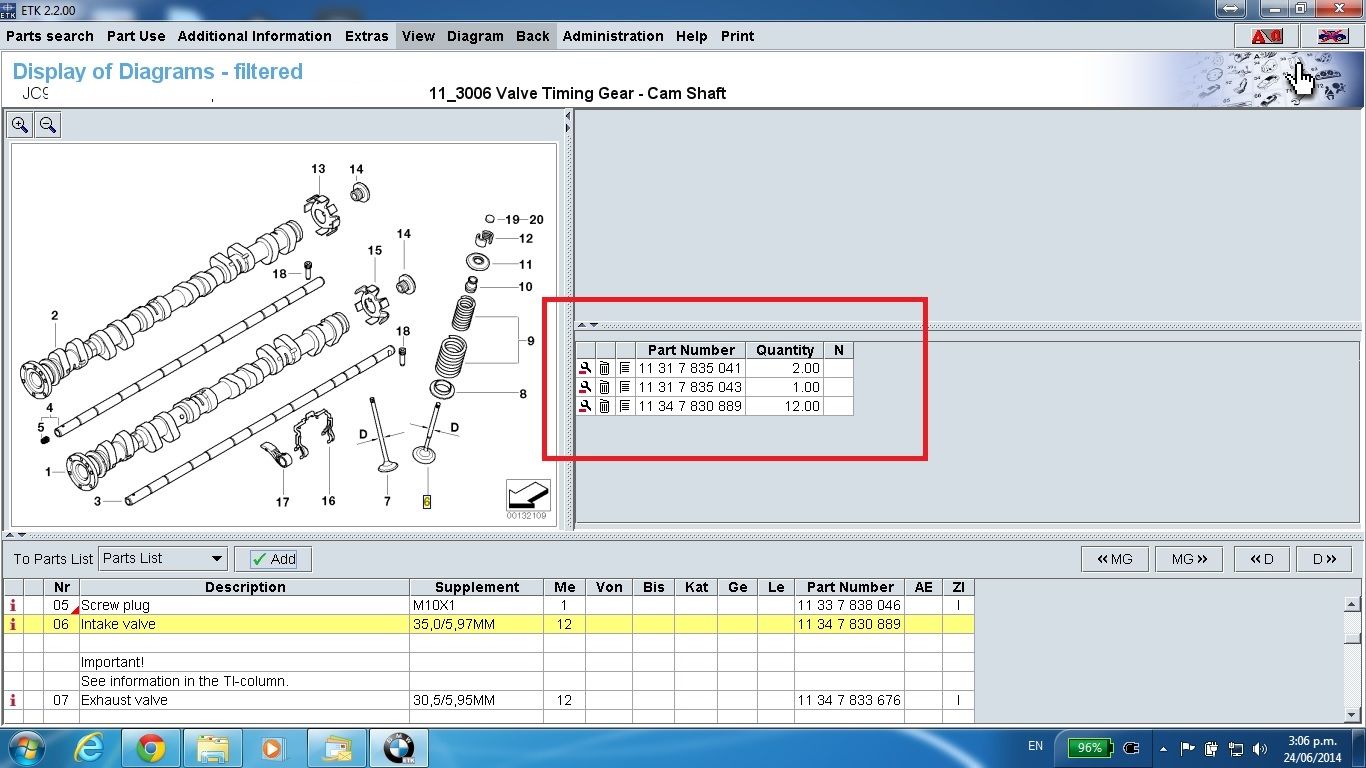 7. Finish your selection of the items you want to purchase and the number required and check it by selecting diagram, display of selected parts list 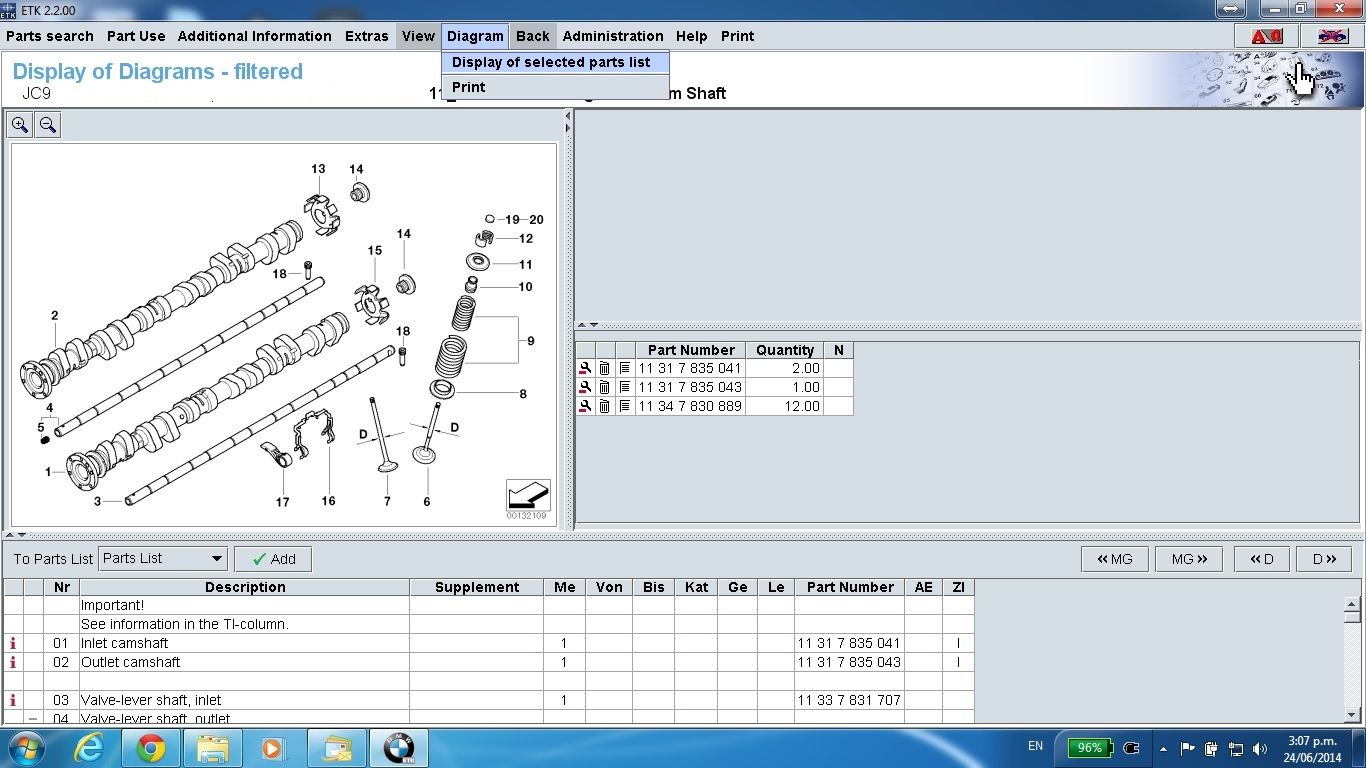 8. You will be shown what you have ordered in this window - check it that it is correct or you can do all the modifications here also 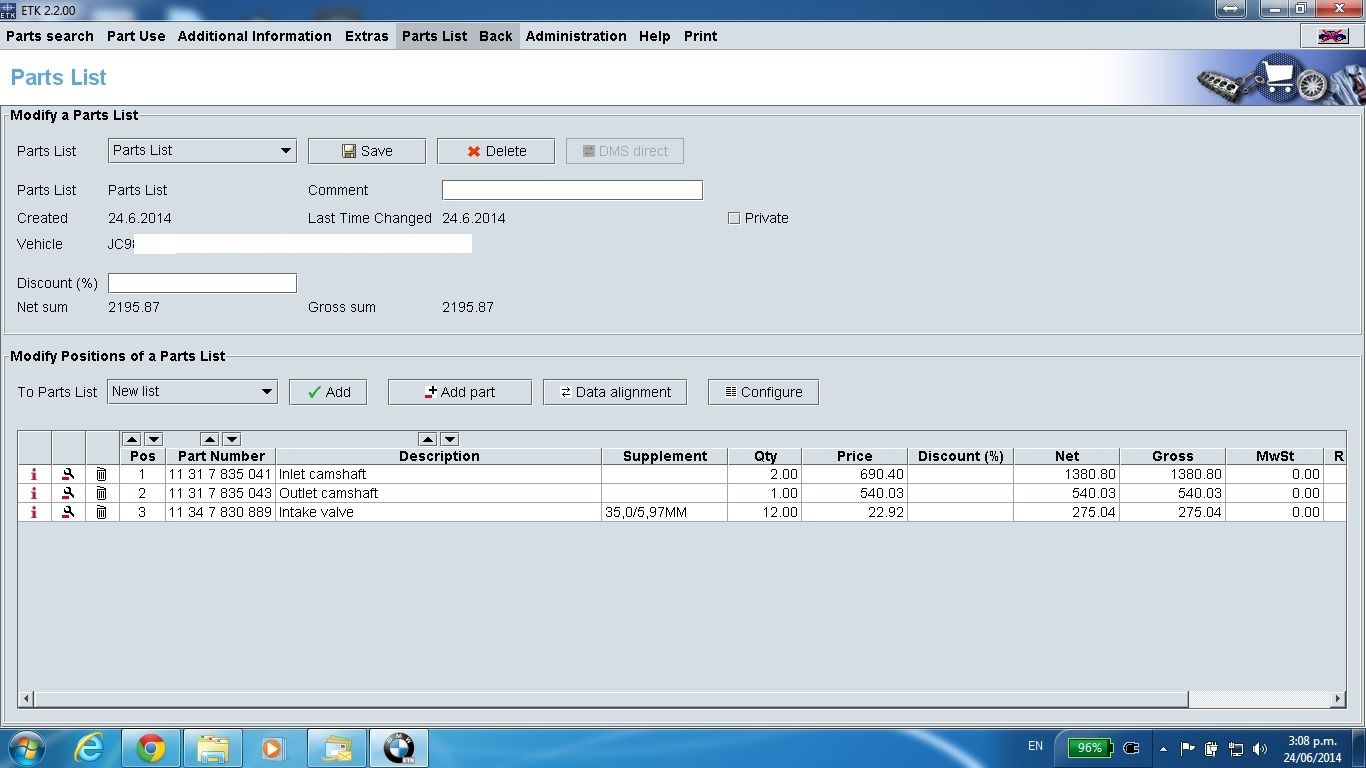 9. Now open parts list, Save/Open, Save as txt file 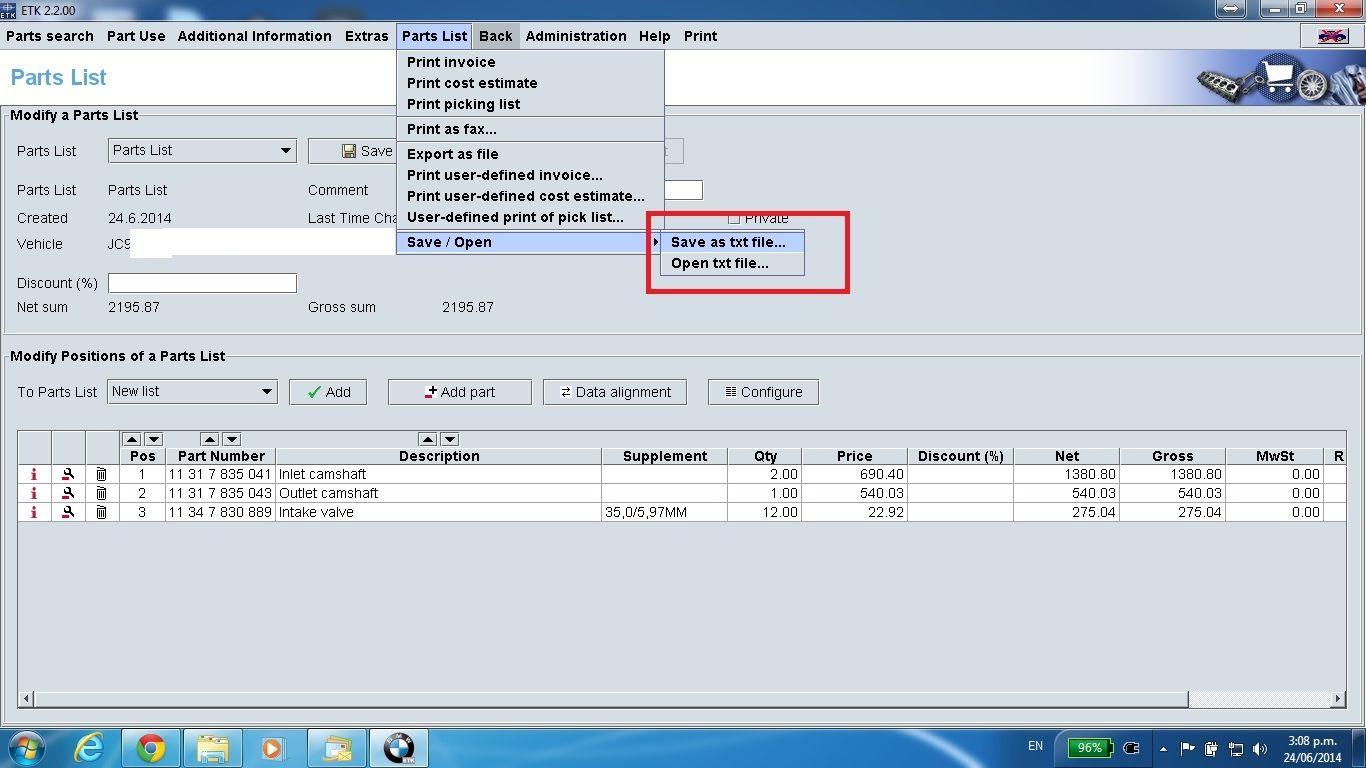 10. Select where you want to save the file on your system (the name given earlier in step 5 above will be the file name of the txt file) 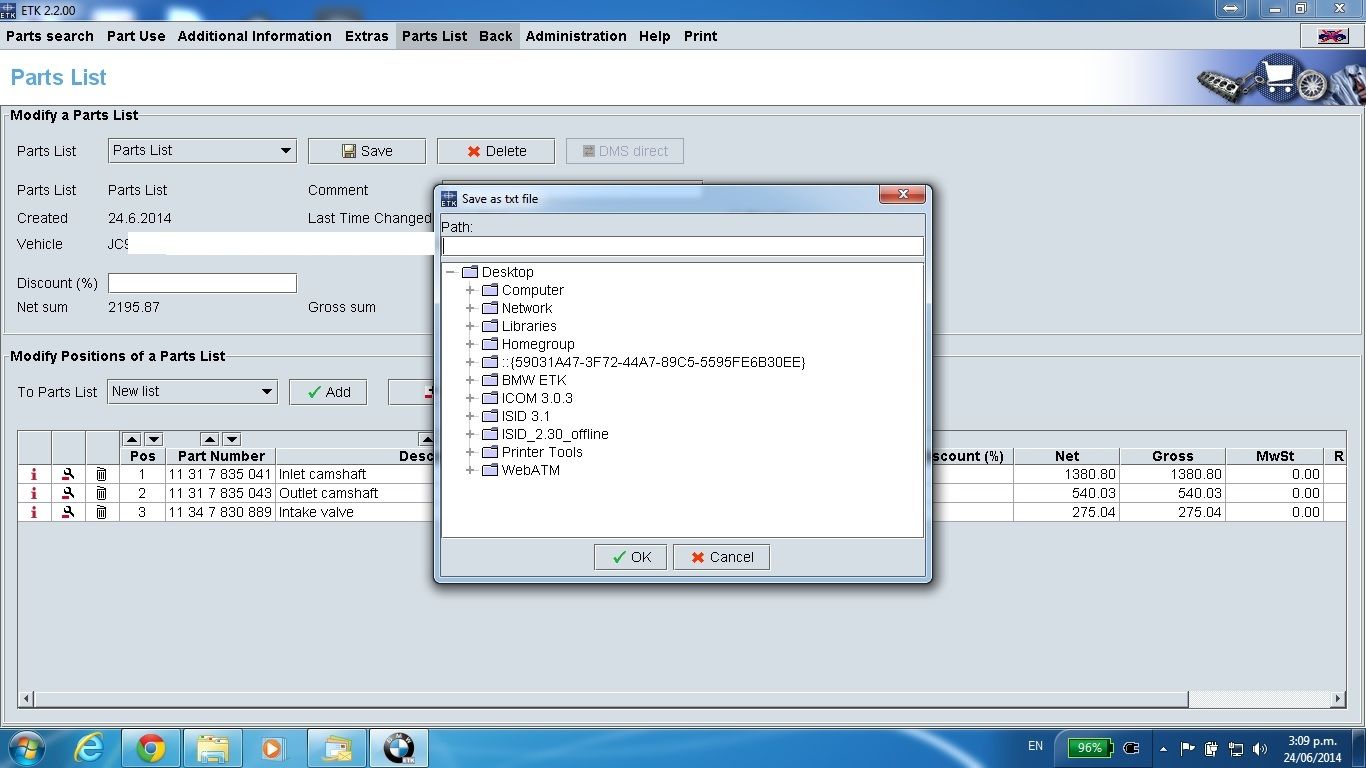 11. The txt file generated when opened with notepad will look something like this (and be able to be read and processed by ETK) 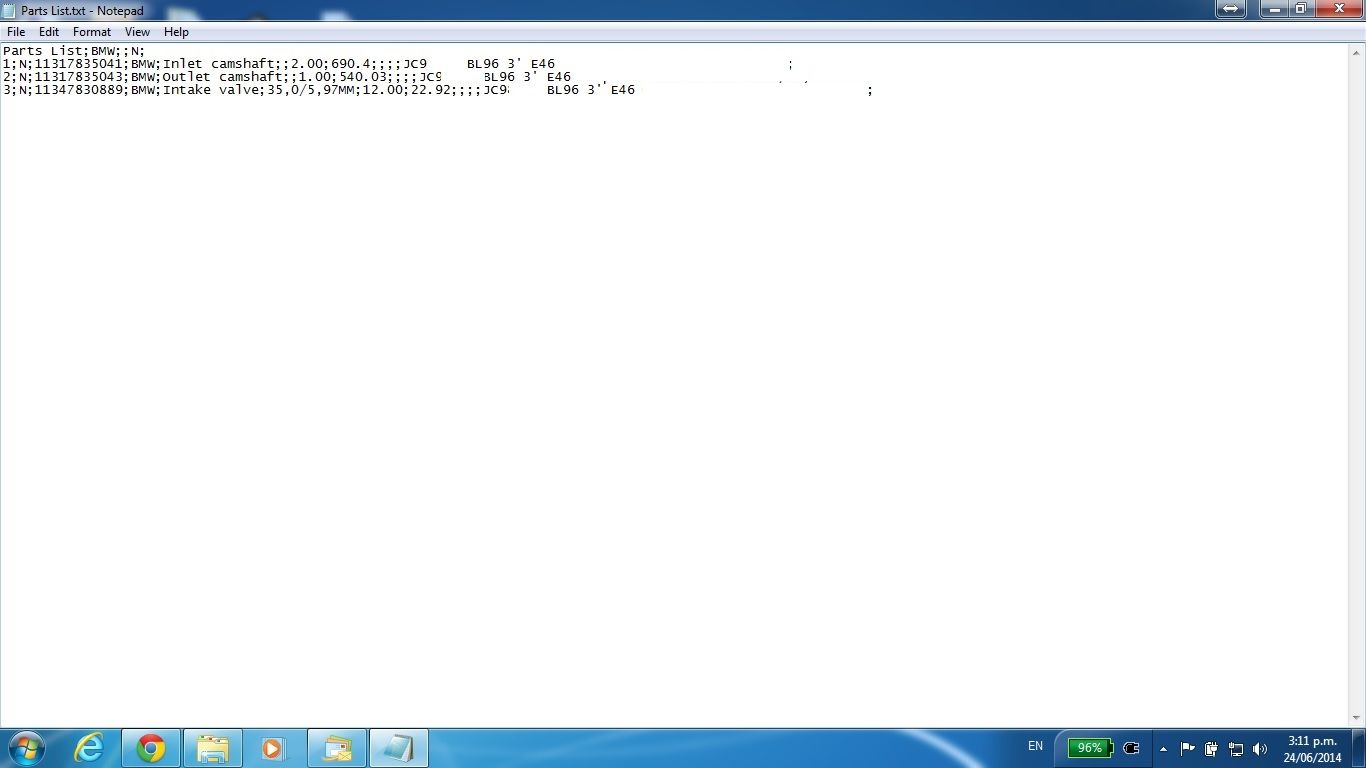 12. Send the .txt file to your parts dealer and get them to do the following to load the order 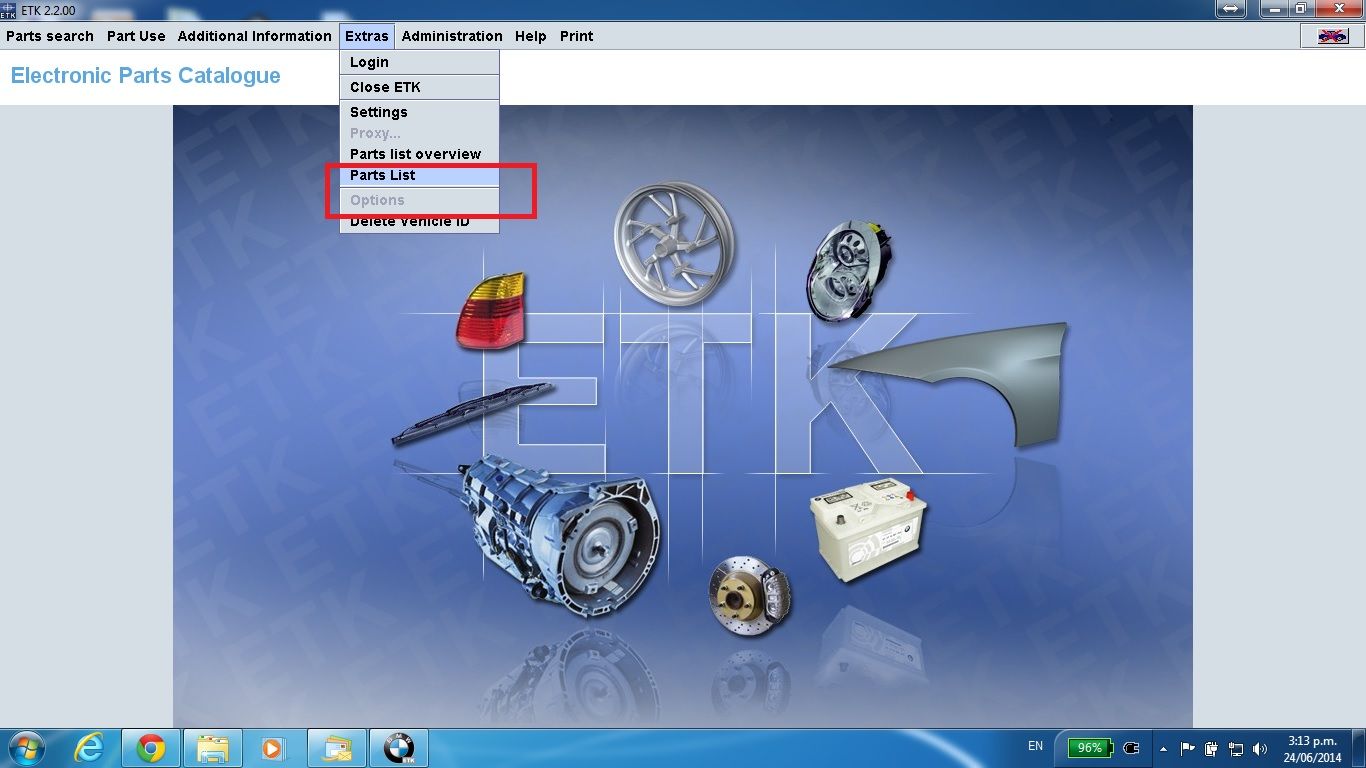 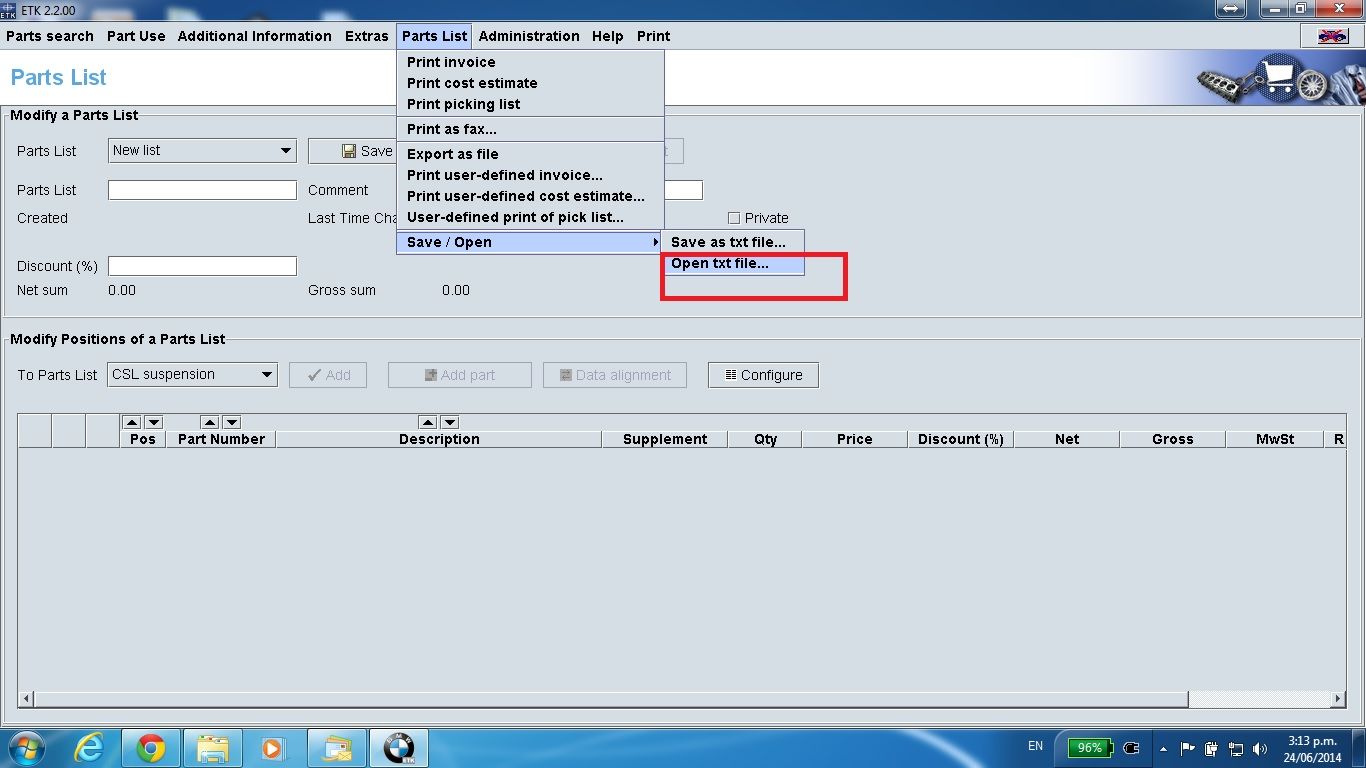 Open the txt file from location  They'll thank you for it when you put through that 100 component order : ) Last edited by Mark CSL; 23-07-2014 at 09:56 PM. |
|
|

|
|
|
#2 |
|
CSL Register Uber-poster!
  Join Date: Apr 2008
Location: Uk
Posts: 14,646
Casino cash: $43909  |
You lost me at "Open the BMW ETK System".
__________________
. |
|
|

|
|
|
#3 |
|
S4 - Getting the hang of it
Join Date: Feb 2014
Location: Suffolk coast
Posts: 214
Casino cash: $8472  |
Sounds useful.
Now, how exactly can I get ETK installed on my PC?!?
__________________
UK CSL no.27 |
|
|

|
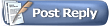 |
|
|